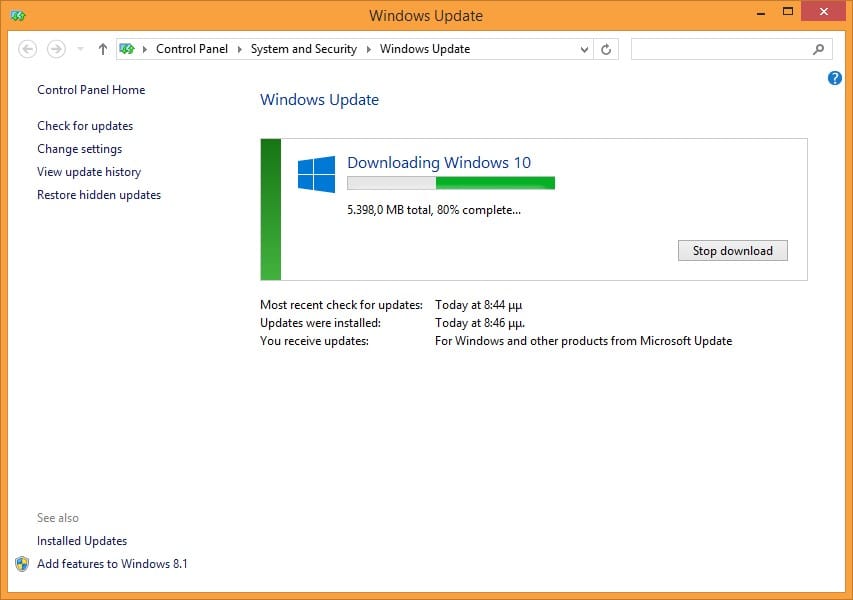Windows 10 Upgrade... by force

Today is July 29th, the day Microsoft’s new operating system, Windows 10, is supposed to be available for download so that users of Windows 7, 8, and 8.1 can upgrade for free (more details here). Yet many of us are still waiting. Not for much longer, though. Here’s how you can use two commands to “force” Microsoft to download Windows 10 to your PC.
To avoid just complaining, it's worth noting that the free upgrade is a demanding task for Microsoft’s servers, and they will likely allow downloads in waves to prevent excessive load. This is a reasonable and fair approach from Microsoft’s side.
With this in mind, you can wait patiently for your turn. For those who, like me, don’t like waiting in queues, there is a very easy bypass for the waiting process.
I tested the following steps on Windows 8.1, and the screenshots are from there, but it should also work on Windows 7.
Step 1 - Clearing the Windows Update Cache
To be 100% sure, you should clear the Windows Update cache before starting. To do this, go to C:\Windows\SoftwareDistribution\ and delete the Download folder.
Step 2 - Opening Windows Update for Desktop
First, open Windows Update. Since you are on Windows 8.1, note that you need to open the Desktop version and not the Metro one.
To do this, while on the desktop, press the Windows Key (the one with the flag on the left of the spacebar) and type Windows Update. Select the relevant link:
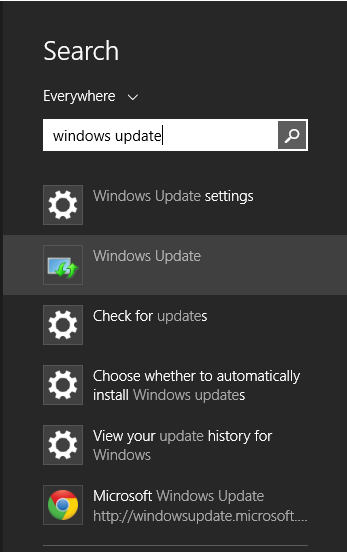
Once Windows Update opens, DO NOT DO ANYTHING.
Step 3 - Opening cmd as Administrator
As before, press the Windows Key on the desktop and type cmd, but this time, right-click on Command Line and select Run as Administrator:
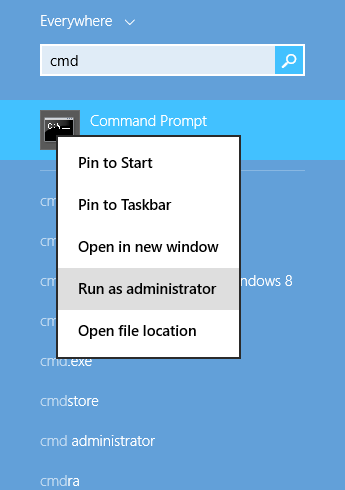
In the window that opens, type (without pressing ENTER):codewuauclt.exe /updatenow
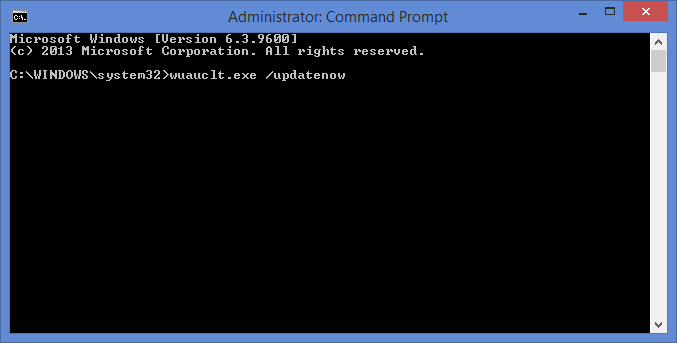
Step 4 - Starting the Update
Return to the Windows Update window you opened in Step 2 and click Check for updates:
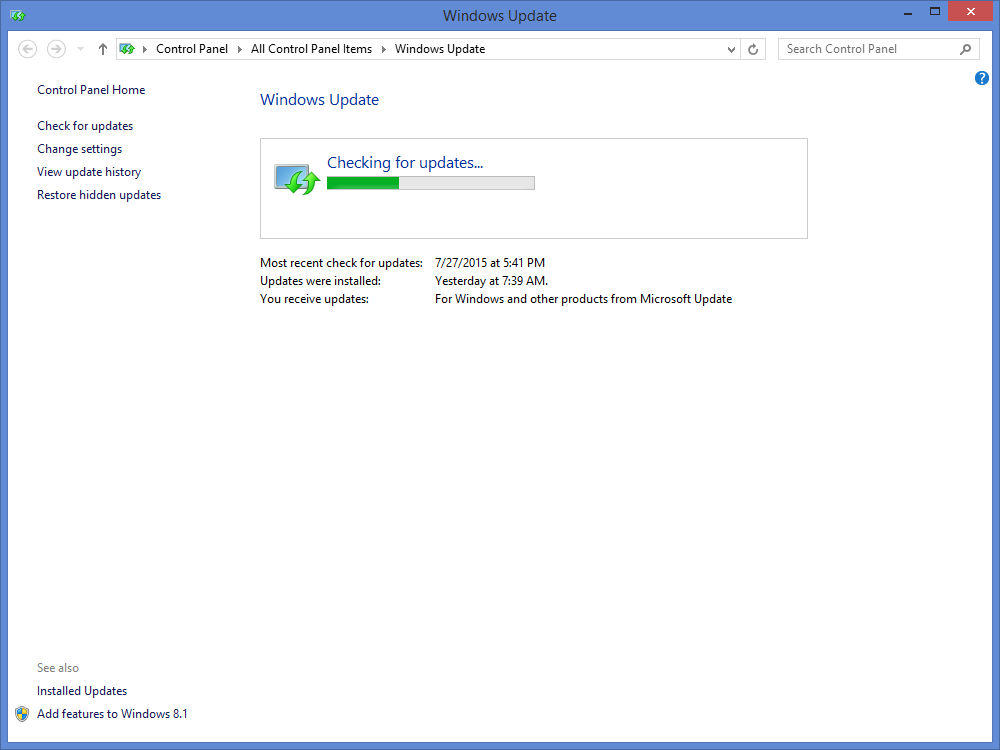
Once the search for updates begins, go back to the cmd window and press ENTER. If you did everything correctly, the download for Windows 10 should start: